Making alphas basically requires that you know how to use actions in Photoshop. I’ll go over a few tips first, and then if there are specific requests for a kind of alpha, I’ll make another tutorial.
Disclaimer: I’m not convinced that I make alphas in the most efficient way. I’m always experimenting, so if you have a better idea let me know!
To start, I make all my alphas as individual files (not as a sheet of many letters). I do it this way so that I can make large letters, and also because I find individual files easier to work with as a finished product.
I have a basic folder, that has a .PSD file for each letter (upper and lower case) and numbers and symbols. When I decide on a font, I make an action that will change the font to the one I want and then save the file as .PNG. I then keep this font template in a folder so that I can use it over and over. (see below)
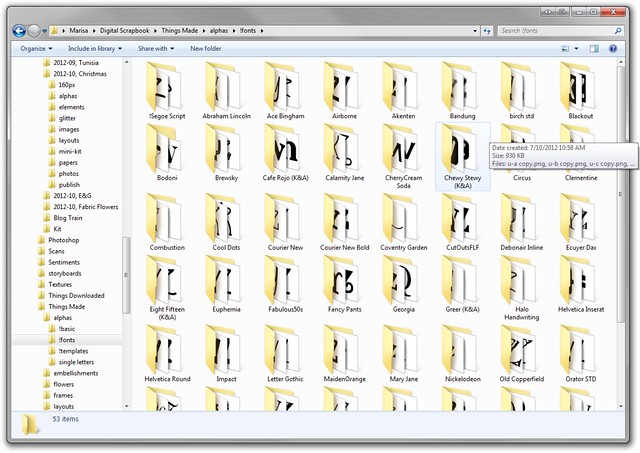
Now I have a bunch of font templates that I can run actions with whatever effect I’d like. I’ve purchased several styles and actions (Mommyish has some good ones) to get good plastic and metal looks.
I’ve made lots of alphas, but they aren’t on the site yet (we need to implement kits), but if you look through my gallery, you can see alphas on some pages and if you’d like to enquire about making a specific one, I can oblige. Or if you see an alpha elsewhere, I can show you how I would do it.
Making .PNG Files of a Font
1. Open a file from the letters folder. For this tutorial to work, all the .PSD files must be saved with the letter layer selected. They should come this way when you download them, but if you run into a problem with the action, it’s probably because the wrong layer was initially selected.
2. In the Action palette click “Create New Action.” Give the action a name and hit record. From this point on, everything you do will be recorded.
3. To change the font simply open the character palette and select the font you want. Since the letter layer is already selected it will change the font. Also you may need to adjust the size of the font.
4. Now while holding shift I click on the background layer. Both layers are selected. Using the move tool (V) I’m going to align the letter to the middle.
5. Now my letter is in the middle and I’m going to save as .PNG (File -> Save as). Don’t adjust the name of the file, or else you will have problems later. The action will automatically save to whatever file choose. So you’ll need to adjust the action accordingly in the future if you want to save somewhere else.
6. Stop the action. You are ready to do all the letters now.
7. First, delete the .PNG file you just made if it’s in the same folder where the action will run.
8. Go to File -> Automate -> Batch.
9. A window will open. Make sure your action is selected (top part). Find the folder you want to run the action on (middle). We don’t need to do anything to the destination because we put the saving in the action.
10. Click OK and watch your action run.



















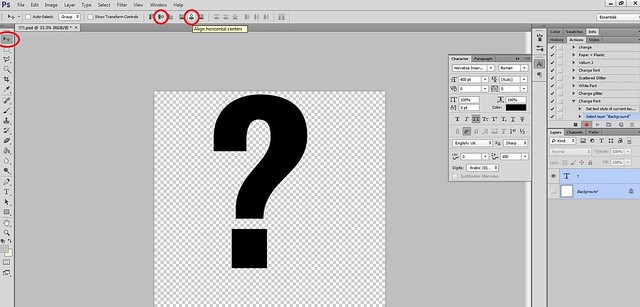


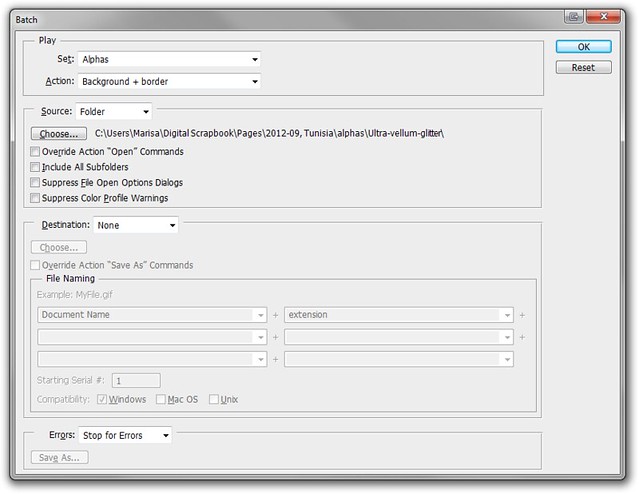
Thanks Marisa! I´m definitely going to give this a try.
Hi Marisa
I am an Elements 10 user - so I think actions don't apply. However I am interested in how you store all your alphas. Do you have a top folder for each Alpha set, and within that folder you have you individual abc etc folders?
Many thanks
@Mary: I am working on my alpha storage. I have a kind of system right now, but it's not ideal yet. You might want to check out this thread, and see if anyone has any ideas. I'm curious myself.
THANK YOU!!!! This made my day
This made my day 
The one problem with storage is that files grow and grow and grow. I found that keeping an external drive is very helpful and than start creating a file system that will allow you to find stuff as easily as possible. You have to find one that will work with yourself. I find that using the folder name is very helpful in finding stuff. Also making use of sub folders. I have also found that as files increase one may have to reorganize from time to time.
Creating Alpha's are my weak point. I am definitely going to practice this tutorial!
I need to try this! Thanks!
I'll try it later... Thanks!!!
This is so cool! I will have to try that even though it intimidates me.
Alphas are kind of a giant process. At least it seems that way to me. But you do eventually get a groove going on.
Thanks for the tutorial on alphas. I'm going to give this a try.
I want to get in on doing this. I like making letters that look like those 3d stickers you buy for scrapbooking. The ones that kind of bubble up, where the bottom lies flat. (I'm new to this so I don't know the proper terminology) You can see what I mean in my gallery of the layouts I did with my kids in them. Anyways, keeping them in separate files and folders seems like a very good idea that hadn't crossed my mind earlier.
Thanks~
I haven't made my own actions yet. Looks like its not that bad. xoxox Beth
Definitely going to give this a try! I love alpha sets, but I have a hard time finding exactly what I want. Maybe I can accomplish this by creating my own.
This was really helpful! Thanks Marissa!
This is so useful! Thank you so much for sharing this. It is much easier than doing each letter separately. I like your idea of saving each letter in each font into separate folders so that you can use them again later. That is very time saving. It honestly didn't occur to me before. =P
This is wonderful. I was able to automate a process to change all the alphas to be teal with a herringbone pattern, but I couldn't get changing the font to work. Whenever I try it I end up with all the letters being the question mark instead of remaining their own letter and then just changing the font. I have the font layer selected and I'm only trying to change the font for the action, but so far no success. I'm still trying though:)
Hmm, that seems weird. I can't think of what the problem might be. I'm not sure how it's changing the letter on you.
I need to try this as I always create all my alphas together then lasso and create seperate files. Thank you
Thank you, this helped a lot!!
Thank you for this tutorial, can't wait to try it out!!
Opps, didn't mean to post again,
Thanks for another great tutorial.
I don't use Photoshop, but this was still helpful! I will have to find ways to do this in GIMP! Made it look WAY easier than the way I tried it!
Wow! I will have to try this when I get better at PS. I've been doing each letter manually in PSP and it's a daunting task.
Thank you for the tutorial Marisa!
Thank you for the great tut!
I need to try this.
I love alpha's but want to do my own so this tut is a big help to me but never made an action before am looking forward to giving it a try thank you
Pages