Picasa is a photo organizing program for PC. You can download it here for free. I would first like to say that I am neither an expert on Picasa, nor do I particularly like it, but it's what I use. So here are a few basic tips, I don't use it for much, mostly just for viewing my images, but perhaps other people will add to what I start.
The main reason I liked Picasa when I first started using it was that if you move an image around in your folder system, Picasa will track it and change the location in the program as well. It basically just reflects your folder system. Previous to this I had been using iPhoto on my Mac, which I felt royally screwed up my photos with some crazy folder system that I had to spend a lot of time redoing. I like that this doesn't mess with my folders and just reflects my changes.
When first installing it, there are a couple key options to get right. First go to Tools -> Folder Manager
This will bring up this box where you can select what folders you are viewing images for. So you can use it just to view your digital scrapbooking folder if you want (that's what I do, since I use Lightroom to edit my photos).
Also, go to Tools -> Options. Here you can set what file types Picasa will show you.
Some other quick tips. If you're looking for the tag window, click on this icon:
Also these little icons show you how you view your folder system. You can see I have the one on the right highlighted which personally I like much better.
That's about all I have for now. If you have any questions or advice, feel free to leave it below!

















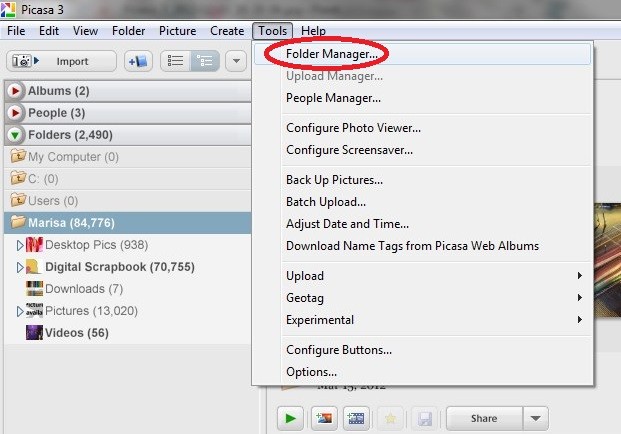
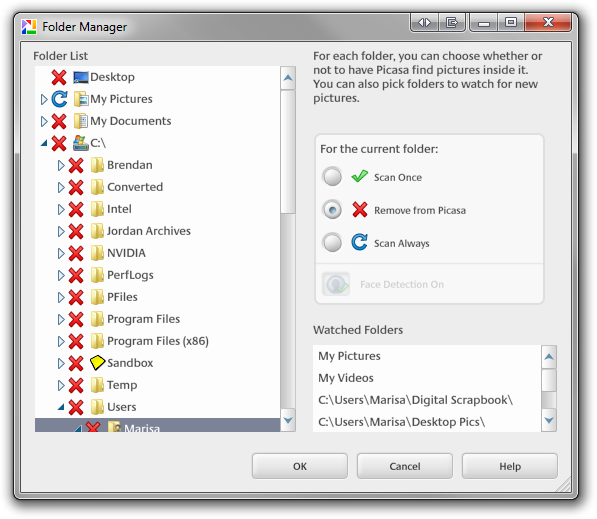
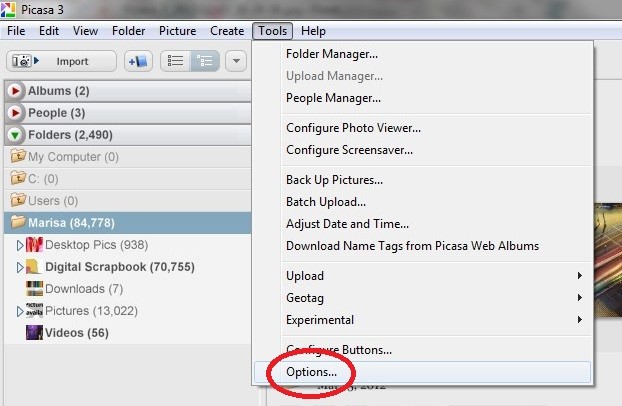
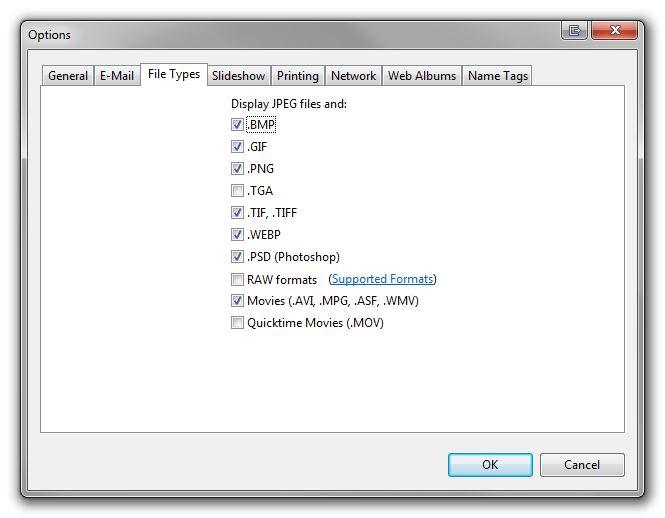
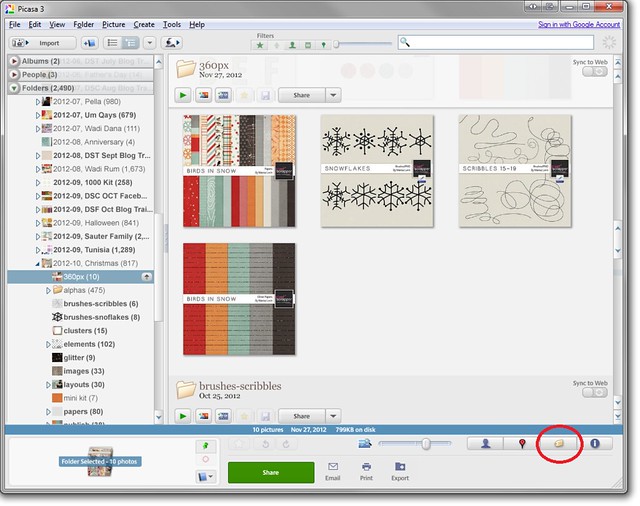
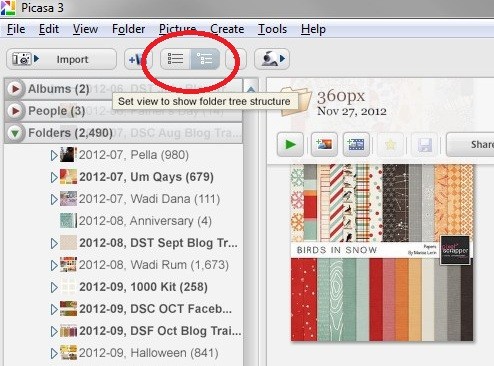
I've been using this program since this summer. I initially got it because it was recommended for scrappers to keep track of things, (I'm a PC user, not apple or mac)
It's face recognition is truly out of this world, at least for the pc user. I got my dad working with it as we both are in charge of family reunions on my mom's side, that occur annually for those that can make it which is usually between 80-130 folks. It's intuitive, and can learn the more you tag someone, and then it will suggest the faces of folks in your photos. This even works well with close relatives, my mom is one of 4 sisters and has 5 brothers, so we really put this feature to the test!
I've started tagging my digital scraps with PU, S4H, S4O, CU, and CU for CU. So that I know what's available depending on how I want to use the items. I've also added designer tags for those that are sharing items and are just starting out and may not have labeled their items well. There are quick tags available as well!
It will also filter by colors without you having to tag things or the color in the file name. Just type in Color: blue and you will see photos of folks were wearing a shade of blue and your digital scrap assets that the program feels are in this color scheme as well.
I didn't realize it could search by color without tagging first. Cool!
Oh thank you thank you thank you Now i will try to see if i get the hang of it
Now i will try to see if i get the hang of it 
Oh, one more thing, at this point...
My dad has already made several of the photo "face" movies, and enjoyed it! Showing them to my grandmother and others. It's a nice feature and we will probably use it some at the reunions.
I use Picasa for looking through my many snapshots and a kvick transfer (rezsized) for the web og original transfer til Elements. Has some good features also - but no possibility to work with layers.
Not sure where it was, but Thanks Marisa for sharing that Picasa has the ability to view psd files! So I use Picasa to find items and then click on the manila folder in the middle panel to open the specific directory folder, so that I can drag and drop files into GIMP. Or I select the file and use the short-cut Ctrl-Enter to locate it on my computer.
This is very helpful, ...now if only GIMP would give us a way to preview those brushes and fonts!
View> Small Pictures
I've been using it for several years now, but as I was tagging a few of Marisa's items before I uploaded them, I realized that 2 of her items were NOT showing up in my Picasa. Be sure to set this or Picasa will ignore small items, like a 198 x 198 pixel png.
following... contemplating using Picasa... after reading the infor Laura shared in the other thread and this one.
Oh did we say it's free? Lol! Also you dont have to use it with google +, and their web albums, as a matter of fact both my dad and I never have.
Dad also through together in an afternoon a short slide show for my sons graduation party, pics of him all through life, baby up to cap and gown- with their face recognition it was a snap and a hit! The hardest thing was figuring how to limit the photos it used and then how to get it to our smart tv.
Try it, you'll like it.
And here are more tips and tricks, like batch editing, filters, shortcuts, etc.
10 Tips to Manage Photos Better using Google Picasa
5 Cool Google Picasa Tips to Make Use Of your Photos
More Picasa Tips & Tricks
@Tina: Thanks for all the extra info!!!
Consolidating some other items...
Just a few things I've learned in the last days... Be sure to set these options or at lease check them out...ANYTIME you update!
If you move items around outside of their folders...or for Name Tags and passing photos to family be sure to do this also have the same naming convention as others in your family (ask me about People Manager if you need help with this, been there, probably done that - huge family)- Tools> Options> Name Tags> Store name tags in Photo (though currently I'm seeing a glitch in this one.)
Also helpful so you don't get confused with their "folder tree" is to usually leave the view set to Sort by Name...though some of the others might be helpful at times.- View> Folder View> Sort by Name
Be sure to select this or you won't see small items, under about 200 pixels i.e. small buttons etc.- View> Small Pictures
Ohhhh Laura: Not that you HAVE to, but I know I'd personally be so appreciative for any type of tips or tutorial thing on the people manager you wanted to share. My hubby and I both come from very big families. Six siblings each, Six in-law siblings, and all the nieces & nephews just at immediate events like the 4th, Thanksgiving, Christmas. & 2 Reunions each year. So absolutely TONS of photos with TONS of people.
My hubby and I both come from very big families. Six siblings each, Six in-law siblings, and all the nieces & nephews just at immediate events like the 4th, Thanksgiving, Christmas. & 2 Reunions each year. So absolutely TONS of photos with TONS of people. 
No pressure... LoL but if you're ever board... Feel free to share away... heehee
Feel free to share away... heehee
ps THANKS so very very much for ALL you've already shared!
@Shawna: I got my computer to finally change resolutions, and solved several problems including the advisability in Screencast-O-Matic...so I'll be able to work on some Screen Shot Video Tutorials soon. I've got a Memorial Service Brochure for my Great Aunt to do before Sat, but then I should be able to take some time to work on Tutorials. Have you done anything in Picasa before? Have you worked with Name Tags there? I'm also going to have to figure out how to shelter my family and friends names, so it might take just a bit before I'm ready with a video.
@Laura: NP I personally have not worked with name tags in Picasa. I have watched my hubby from a distance use Picasa (the facial recognition part) with all our photos (family and travels). He's always telling me I'd like it. But I bet from reading your's and the other ladies comments, I now may know more than him. Especially the part about color recognition in photos or design elements in our cases. I really can't wait to share that with him.
Especially the part about color recognition in photos or design elements in our cases. I really can't wait to share that with him.
However, I do have a good working knowledge of how tags work from using ACDSee for a long time before my old PC crashed and I lost or "blew out" my back up and had to start over. Needless to say, this is why I've been using the windows folders (naming carefully) and the built in search option. I know I could move anything from folder to folder or rename a folder outside of the program or things went wonky or got lost. I also use to mess with the Metadata info for the photos too... but it's been a while. I last owned version 12 and then like the 1st or 2nd Pro which I think they are up to 17 and Pro 7-8 now. So, I'm sure I'd be lost with it.
I know I could move anything from folder to folder or rename a folder outside of the program or things went wonky or got lost. I also use to mess with the Metadata info for the photos too... but it's been a while. I last owned version 12 and then like the 1st or 2nd Pro which I think they are up to 17 and Pro 7-8 now. So, I'm sure I'd be lost with it.
Don't rush yourself too much. Make sure you spend the time keeping your family safe online first. I'm sure many others like me are excited at even learning a new possibility of keeping track of things digitally more easily so I am truly appreciative of any knowledge you share.
Thanks for your willingness to teach us!!!
Ok sooo... I did finally think of 2 questions for ya
1) Can you use EHD's (possibly multiples) and organize what's on them with the tags and such?
2) Is there a "limit" on how much info it can keep up with tagging? I know there are some programs that once you get past too much data they flake out on you. Hope this questions makes sense to you.
@Shawna: It took me a moment to figure out what EHD was....sometimes my brain's in a fog - I even googled it and knew I wasn't getting it right.
YES It all works with External Hard Drives! (And from what I gleaned from reading up because of "MY" current glitch (where even though it marked they aren't storing) ...when properly working the Store Name Tags in Photo stores that info in the Metadata for the item.
As far as a limit...I had not reached one in my older version of the program. When you consider what you DO NOT have to tag, it really leaves room for the rest. I would imagine that it's limited by the Metadata limit, but I'm not sure if there's another limit put in by Picasa.
Things you don't have to tag:
...... C:\Documents\My WinFlash Files\ABeka French 1\Part 1 School
...... C:\Documents\My WinFlash Files\ABeka French 1\Part 4 Creation and Vacation
. Photo Flashcards in each of these directories are included in a search for French and photos in the last directory would be included in a search for Vacation. So if you store your scrapbooking material in folders by designer.. Marisa Lerin would give you all the items you have for her. BUT if you store by element grouping, you wouldn't be able to search like that. Of Course if you don't rename them, you'd still be able to search for marisaL or arrow without specifically tagging them yourself.
marisaL-arrow-green.png
So... it sounds like at least my thoroughness I've kept up with my folder naming protocol will come in handy where I won't have to tag the designer or store name or website. awesome!
awesome!
Okay I've made a handful of Picasa Tutorials, mainly dealing with setting up Picasa, and then working with People. If anyone has questions to add to these, I'd be glad to add it to my list of tutorials, if I know. (I find I'm leaning more and more towards videos to learn new things.)
I tried to keep them short and specific...but I also placed them into an order, with numbers on them, since these first ones I kind of built one on top of another, in my attempt to keep them short and to the point.
Picasa Tutorial Playlist
so I had not really tried Picasa yet, but after skimming through this I think I'm definitely going to have to try it out!
Thanks Laura!
I will have to check them out over the next several weeks. Got a lot going on around here probably until end of October... But I'm appreciative of your tutorial.
{{{huggs}}}
I LOVE this thread, thank you to all contributing! And Laura - I'll be checking out those tutorials! I'd just decided I was probably going to use Picasa so this is perfect!
Whoa. Thank goodness for this thread! I just downloaded & let Picasa find all my files. And I was about to freak about the way the folders were listed on the left when I remembered Marisa pointing out the icon for it. I also have a touch screen & I think I moved some folders around by accident (trying to navigate) before I changed the view!
One other way to use picasa - I've set mine to just scan my scrapbooking files (kits etc) and that means that I can search my whole stash in much the same way that you can use the search function on the assets here on pixelscrapper - I can search for "color:blue .jpg" for example, to see all my blue papers, or "color:pink .png" to pick out a pink element. It works really well for me, because I tend to scrap with a mishmash of stuff rather than with a single kit. (Now if only there was a way to run two picasa's simultaneously on my computer, I could use it for my photos too!).
I just looked into the "tagging doesn't stick" thing. I posted a separate topic about it because the reason isn't specific to Picasa & it seemed like something people should know.
https://www.digitalscrapbook.com/forums/digital-scrapbooking/digital-scrapbooking-discussion/important-tagging-png-files