Hey i'm officially going crazy.. I'm trying to delete som brushes but i can't make them disappear  I have deleted them from presents in the adobe folder... I have tried to delete them one by one in the brush meny... When i go to present manager they don't appear so i can't delete them there... What the **** is wrong?
I have deleted them from presents in the adobe folder... I have tried to delete them one by one in the brush meny... When i go to present manager they don't appear so i can't delete them there... What the **** is wrong?
Here is a picture of it:













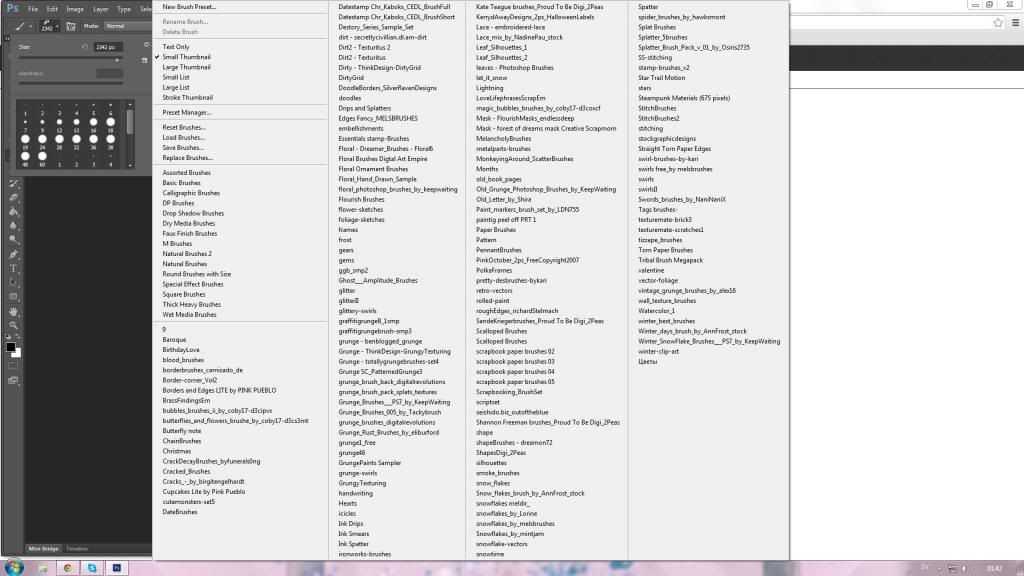
You may have had duplicates of some of them. See if when you deleted them they show up in the recycle bin. If so empty the bin.
I've tried that... i even deleted photoshop and installed it all again.. I'm stunned...
Did you look in the file where the brushes are stored (should be in the Photoshop File somewhere). The files may actually be duplicated there, which is why they keep showing up.
For me the file is:
Program Files -> Adobe -> Adobe Photoshop -> Presets -> Brushes
Do you use Window OS?
If so, you need to delete them from your AppData/Roaming folder, any brushes you load are placed in that folder. Here's an example of the path to the folder for me. C:\Users\Rose\AppData\Roaming\Adobe\Adobe Photoshop CS5\Presets\Brushes
Navigate to the hard drive on which Windows is installed ( usually the C:/ drive) then to the folder called Users/ then choose the name folder associated with your computer login name (for me, it's Rose) then to AppData/ then to Adobe/ then to the folder of the version of PS that you use then to presets/ then to Brushes.
Good luck,
Oh Rose thank you thank you thank you!!! It's gone now wiiie
wiiie 
Thank you Rose, If you save brushes, patterns, actions, etc that is where you will find the saved file. So when you go to backup your files you will have to go to C:\Users\Rose\AppData\Roaming\Adobe\Adobe Photoshop.
You're welcome, so glad that I could help!
Rather than loading your brushes into photoshop or elements itself save them in a separate folder and use the load option to load the one you want at that time. It is so much easier to store your brushes in the separate file because if you do end up with a duplicate it will let you know when you move it to the folder and I find elements itself slows down if you load too many brushes into the presets .... I also do this for effects, shapes etc etc ... each one has it's own folder. In elements the only one you can't load is a shape ... you have to install it in the presets ... at least you can do that now ...but it would be so nice to just be able to load them when you need them too.
Also ... if you reinstall a software program don't forget to uninstall it first or any issues you had with it could still be there after the new install.
Thank you Susan for the great hints
Actually Judy, When I save brushes and the like, I don't save them in this default folder, but other folders I create for them,enabling me to find them easily again.
Here's another if you create your own brushes ... I do that a lot so have saved a 'new brush' file along with one circle brush in it .... every time I want a new set of brushes I open it up and resave it under a title that names the brushes and having the little round brush in there means I can just go back to it if I have forgotten and saved that brush when I'm clicked on the brush tool. That will give you the brush you saved which can be awkward. If I'm saving a brush I usually will click on another tool besides the brush or eraser and that way you won't have the brush image showing until you actually click on it. I also keep a separate file for the brushes I create so I don't get them mixed and sorted with somebody elses.
Great tips Susan, thank you for sharing.
Susan, I was thinking the same thing about keeping them in a folder instead of permanently loading them in PSE. That was one of the first things I learned when I started using PSE. It most certainly slows down the program when all those brushes are loaded.
I am having the opposite problem! I am creating brushes (which takes a LONG A** time!), saving them to a folder, then moving them into my presents folder, only to have all the brushes but one disappear. What the heck?!? Anyone know what I am doing wrong? This has happened three times now! To be specific, I open the file I want to use, I edit it, I click on select all, then under edit create brush from image, the open the presents folder and see all of my nice lovely new brushes there, then save the brush folder on my desk top (as well as clicking save whenever I can while working on them), but when I drag the folder from my desktop to the presets folder for Adobe Elements 12, all the brushes except one disappear. I can't figure out what the difference in between that one brush and all the rest of them. It is driving me crazy! Any help, anyone?
Melinda....Are you saving all your brushes after making the last brush .... maybe your only saving the first one? ....when I save a group of brushes I click on save brushes at the bottom rather than save brush as the top .... that will save all the brushes you created into one file .... to check if your brushes are there when creating them you only need to open the brushes themselves and if they have been made correctly they will show there .... if your image is too large it may not be able to create the brush. You don't have to move brushes to your presets either, you can load the one you want to use from the file you have saved them to on your hardrive.
Why is it taking a long time to create a brush? ... are you talking about creating the image you want for the brush? or actually creating the brush itself? ....
Thanks Susan - Maybe that is the issue. I think that I am saving correctly, but I will have to check tonight when I get home. I think that I am just creating the brush from the edit command, then clicking done thinking I am saving them, because when I check the preset preferences under edit I can see them all there.
It is taking a long time for these brushes because I am using a photograph of a Papel Picado flag, having to go in and erase all the background, then add a new white background later, then convert it to black, then save it.
I will say though, I bought three flag brushes off the internet and even when I tried to save that file to the presents folder the brushes weren't there. It is very odd. I will try your saving method tonight. (Great, now I want to leave the office and go home and try it!)
Well, I think I figured it out. I clicked save everywhere I could! Thanks for all the advice!!
Another thing to keep in mind, depending on how many brushes you have loaded, is that Photoshop will only load so many, and then it will cut it off. So if you're only seeing part of a brush set, you may have too many brushes loaded.
I didn't know this, any idea what the number is, Marisa?
I didn't know this either and before I got wise and didn't save any to the presets but to the separate file on my HD I had a whole lot of them in there ..... that must be a lot of brushes )
How to Use Photoshop Brushes in GIMP
http://graphicssoft.about.com/od/gimptutorials/ss/install-photoshop-brushes_5.htm
Photoshop Help /
Creating and modifying brushes
http://helpx.adobe.com/photoshop/using/creating-modifying-brushes.html
I don't know what the limit for brushes is. I just know someone once was having trouble loading my brush set, and that was the problem .
.