Ok, so I made a ton of papers. The ones where I just recoloured templates and/or used overlays are what I would consider normal size. But the ones where I mucked around with filters and whatnot are 25MB EACH!! They're PNGs... so I don't know what went wrong.
PLEASE tell me there's something I can do to get these file sizes down?!????
Thank you in advance!!!
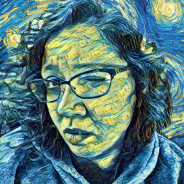




You will want to merge all the layers and then save them as jpeg....this should bring those file sizes down. I usually save my psd file until I am sure I won't need it and then keep all the papers as jpeg. If you want to keep the layers you also can save it as a tiff file and it will make the files smaller too.
I finally resorted to a tiff file. I just know that jpegs can lose quality so I didn't want to have to go that route...
I save (and keep) PSD files that are even larger than that. I just have a really big hard drive. I'm often going back to edit things, even years later, and I'm glad to still have the original layered PSD files.
Yeah, the PSD files are just MASSIVE! I'm in the habit of keeping them, too. I've drawn and painted digitally for years and I quickly learned how valuable it is to hold on to those layers!!
I just didn't expect the PNG 12x12 papers to be such huge files - I am used to saving smaller sized images in PNG so the file size kinda blindsided me. I just wanted to make them decent for others to download. lol.
PSD files store all of your work processes and if you used filters plus the file grows. To shaare save as jpg, or png.
PNG and TIFF save the layers.
On top of the layers panel you will find to the right if you click on it, it brings up a menu. This menu you will find an option of delete hidden layers. You may still have so left over junk. This may reduce the size. Otherwise try png or tiff if you want to maintain the layers.
As Marisa I do have files that are much much larger than that. I just save to an extranal drive.
@ Judy. PNGs don't retain any layers. They flatten images like JPEG and don't retain the layers. Did I perhaps misread your post?
Wow, I didn't know that:) Thanks, Judy for the info!!
Forgive me, Judy. I am a die-hard skeptic on some things until I can replicate it for myself. Can you point me to instructions on how to do this?
I Photoshop CS5, when I try to save a PSD file that has multiple layers as a PNG, it won't let me select the layers checkbox and forces me to "Save as Copy", which flattens the image. So, I don't know how or where to choose to retain layers in a PNG. I know that you can save layers into individual PNG files, but I can't make the PNG retain the individual layers separate in one file.
And I have tried to find information on the web about saving layers into PNGs, but absolutely everything I have come across says that PNGs do not support layers. (like this, for instance) So, you can see where some of my skepticism and confusion comes from.
Mollie, you're right, PNG files do not save any layers. The advantage to png files is they keep a transparent background. Papers are conventionally saved as jpgs, and will not degrade the quality noticeably the first time you save them. They only degrade as you change the file and resave it, effecting a new compression on each save. Most tutorials will tell you to save your final paper file (for a kit) as a jpg, with a quality value of no more than 10. You won't be able to tell the difference at print size from the original psd file.
Your final jpg paper file shouldn't come it at more than about 9MB for the most complex and textured paper; most papers will be under 6MB. The ones you have at 25MB I'm assuming are the tiff files? They also have the option of being compressed with a loss-less scheme (LZW) which should bring down the size considerably. But, again, your papers in a kit should always be jpg files (industry standard). Saving your master files as tiff files rather than psd files should save you a lot of space in MB.
I wonder if I can ask you something here, I´m making a template and when I start with my 12 in x 12 in on a white background at Resolutin 300 - RGB Color - 8 bit I get this HUGE ( 239,2 Image size) file so when I add my photo mats to it it´s so big it would take a very long time for people do download it and they might give up on me LOL what shall I do to make my starting 12 in by 12 in paper smaller??? Thank you all in advance
and when I start with my 12 in x 12 in on a white background at Resolutin 300 - RGB Color - 8 bit I get this HUGE ( 239,2 Image size) file so when I add my photo mats to it it´s so big it would take a very long time for people do download it and they might give up on me LOL what shall I do to make my starting 12 in by 12 in paper smaller??? Thank you all in advance 
OHHHH I mean a Quick Click Page not a template - sorry
I'm not sure what your problem is Tora. Maybe a screen shot of when you create the file could help.
I´m making a quick click page not a plopper and there are mat´s for 8 photos, but this is such a huge file it´s over 239 m. When I start making a new blank page in Photoshop - I make it 12 in x 12 in 300 Resolution, 8 bit, white background I get this huge file. So it´s not easy to give it a way as a freebie because it´ll take so long to download. I thought it was supposed to be around 37 M not over 230 M How can I send you a screen shot Marisa Lerin?????
I´v got this under control now with a help from a good friend that is a designer. Thank you anyway for being willing to help I realy appreciate it.
I realy appreciate it.
Glad you found a solution!
I wanted to Thank you Dona Ritchie for giving me the answer to my unasked question you see I knew to save my papers for kits in jpeg format but not what the quality value should be now I do (Most tutorials will tell you to save your final paper file (for a kit) as a jpg, with a quality value of no more than 10. You won't be able to tell the difference at print size from the original psd file.)
(Most tutorials will tell you to save your final paper file (for a kit) as a jpg, with a quality value of no more than 10. You won't be able to tell the difference at print size from the original psd file.)